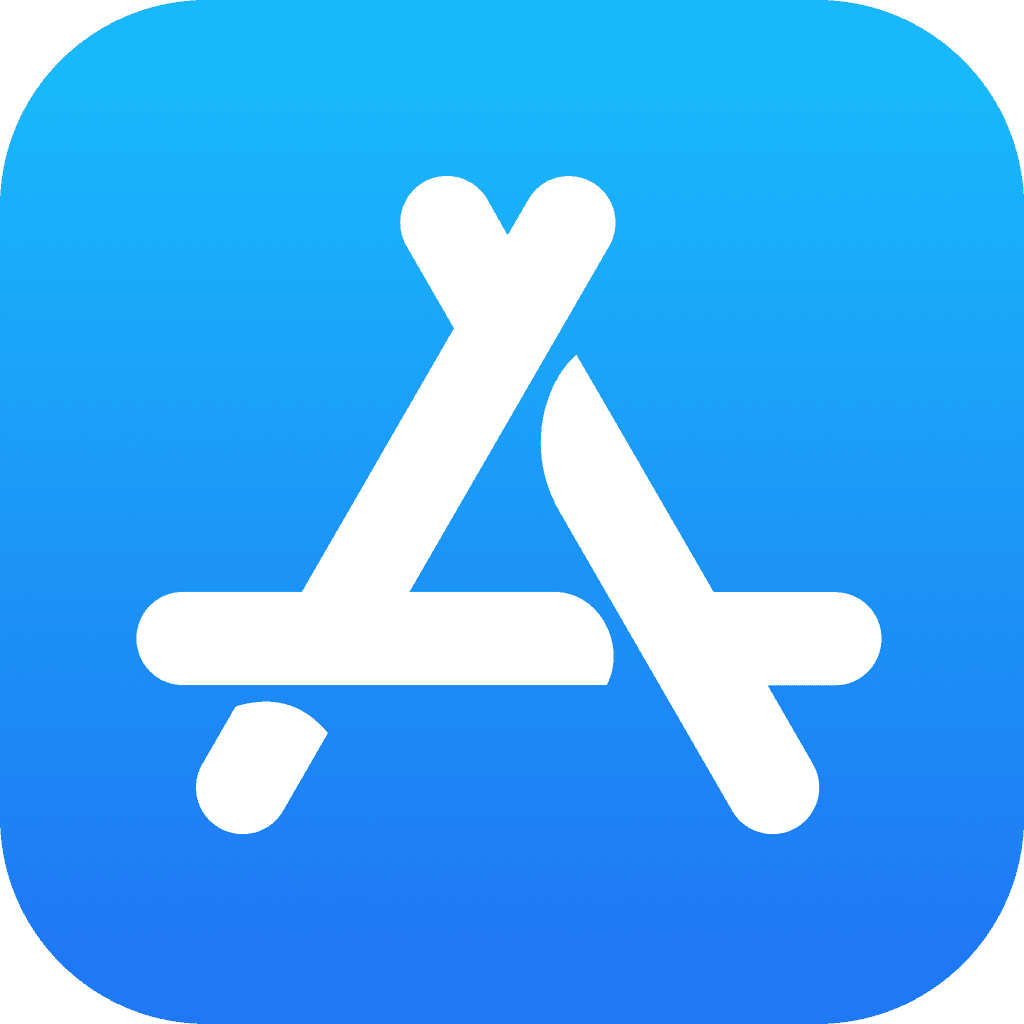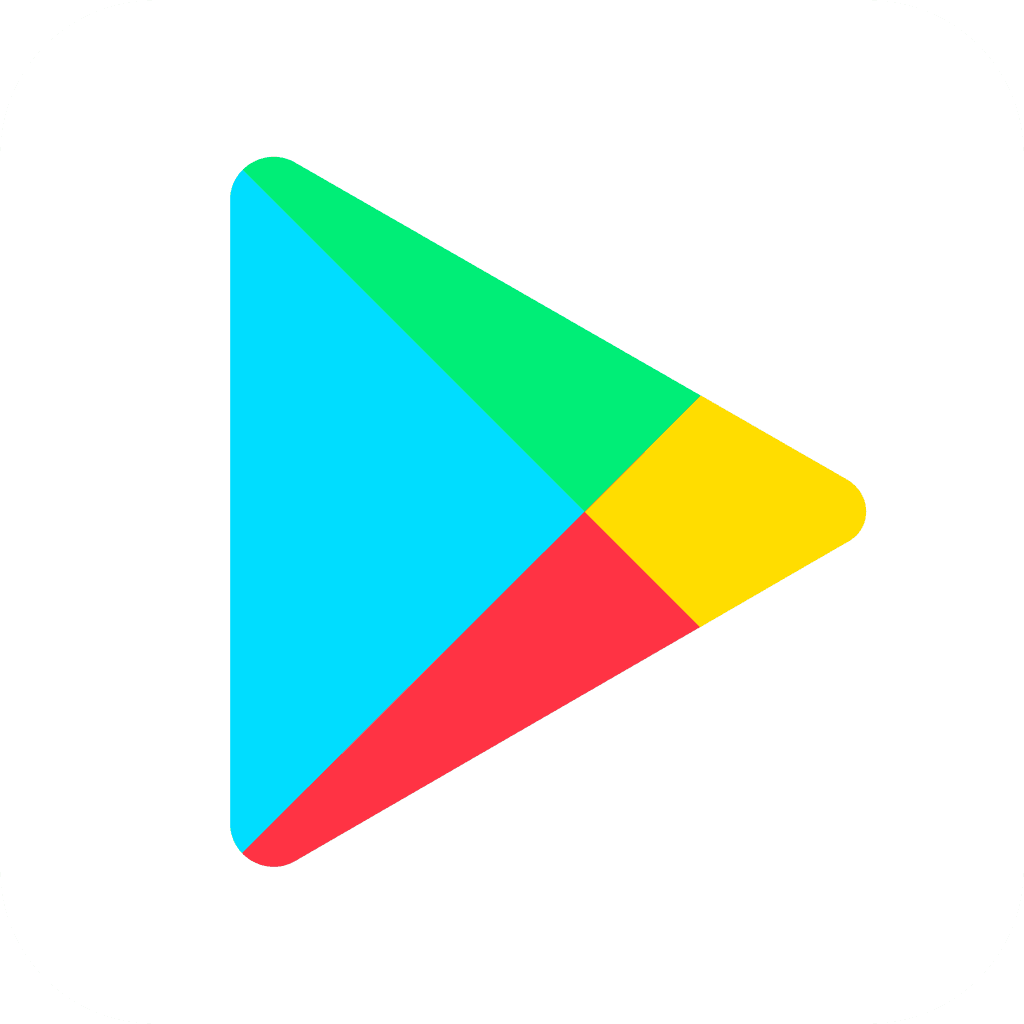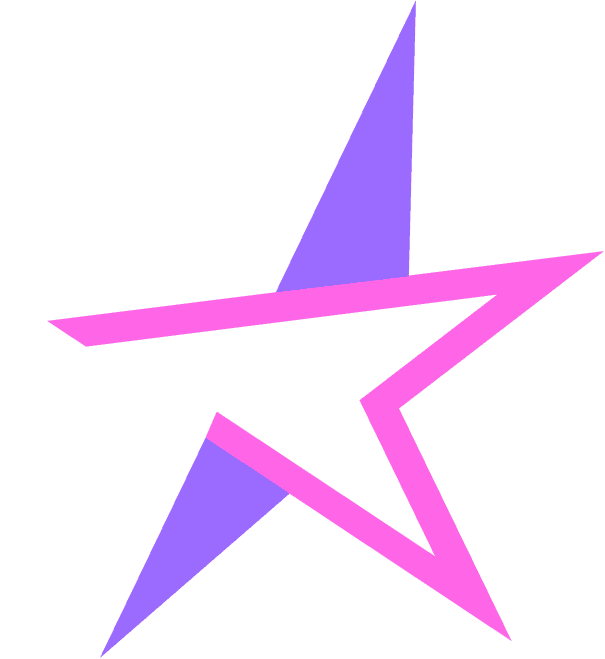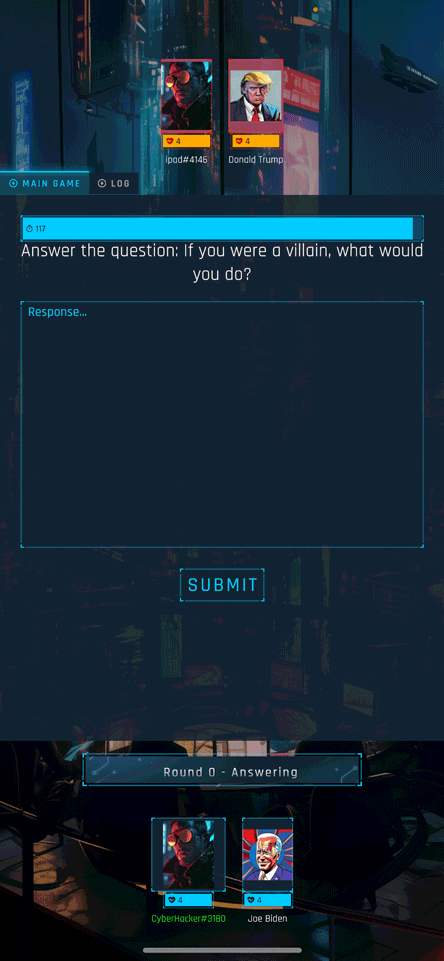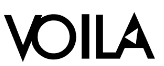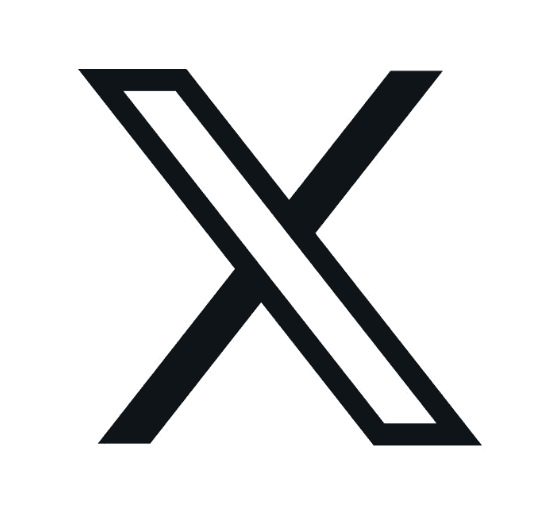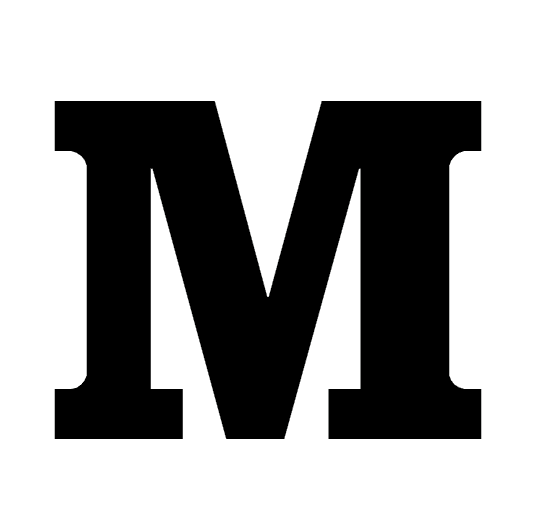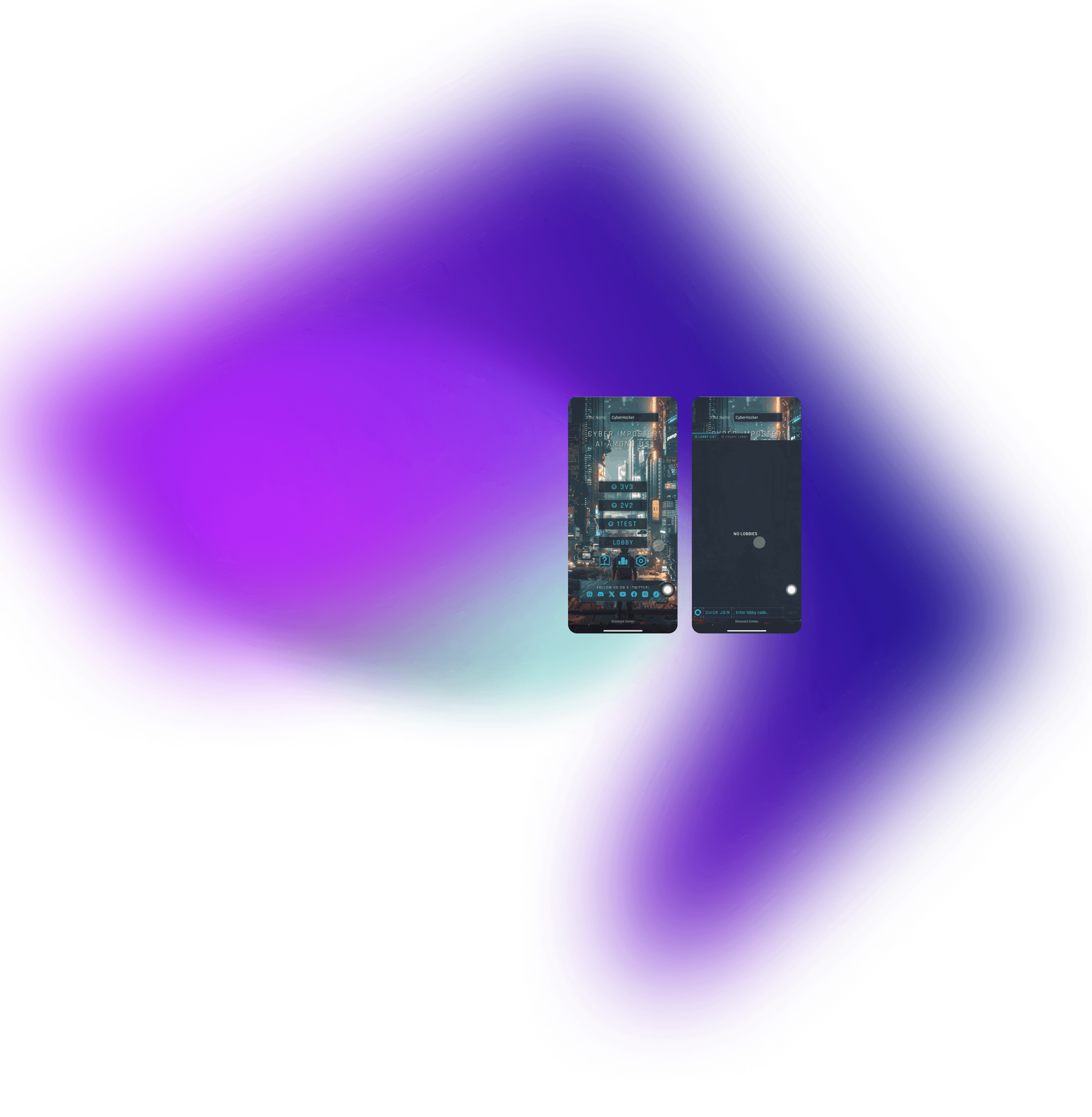
With the Lobby feature, you can easily join your friends and start playing together! Simply click the Lobby button on the main menu to create or join a lobby.
Click the tab at the top to switch to the Create Lobby interface.
Lobby
Create Lobby
Toggle the Public/Private button to choose whether your lobby is visible to other players online.
Public Lobby: This lobby will be visible in the lobby list, allowing any online player to join.
Private Lobby: This lobby will be invisible to others in the lobby list, and can only be accessed by players with the access code.
Lobby
Create Lobby


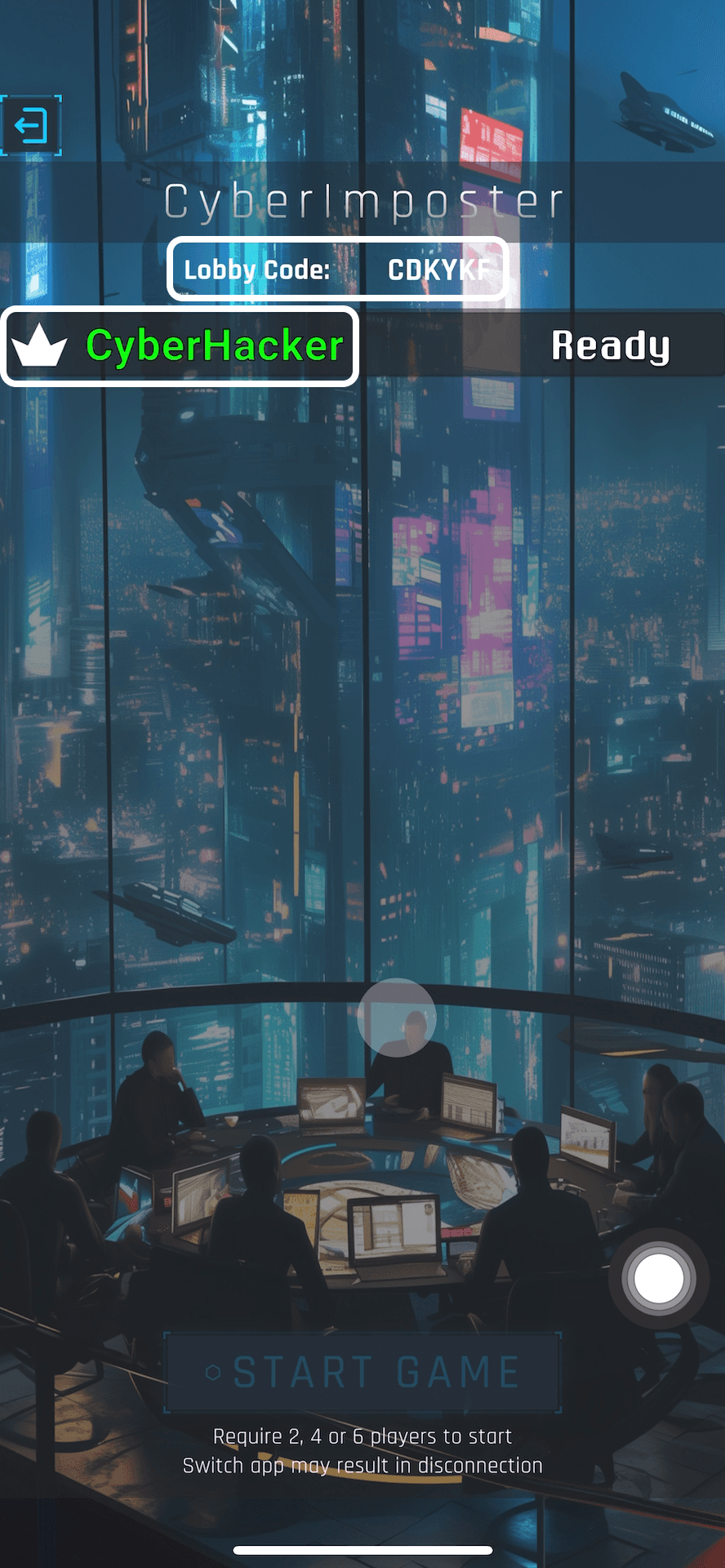
Enter your Lobby Name in the text field below the Public/Private toggle, and when you're ready, click the Create button to set up your lobby.
If you create a lobby, you will become the lobby owner and can share the access code with your friends so they can join.
Lobby
Create Lobby
You can easily join any public lobby from the list by selecting the lobby name you'd like to enter.
If your friend shares you with an access code, you can join by entering the code at the bottom of the lobby interface.
Lobby
Join Lobby


If you want to quickly join a lobby, click on 'Quick Join,' and the system will automatically place you in a lobby from the lobby list.
Click the refresh button to update the list of available lobbies.
Lobby
Join Lobby


When you join a lobby, your default status is 'Ready.' If you uncheck the cancel button at the bottom, your status will change to 'Not Ready.' The game will start only when all players are marked as ready.
The game can only be started when all players are 'Ready' and the player count reaches 2, 4, or 6. Only the lobby owner can start the game.
Lobby
Join Lobby
Start Game from Lobby


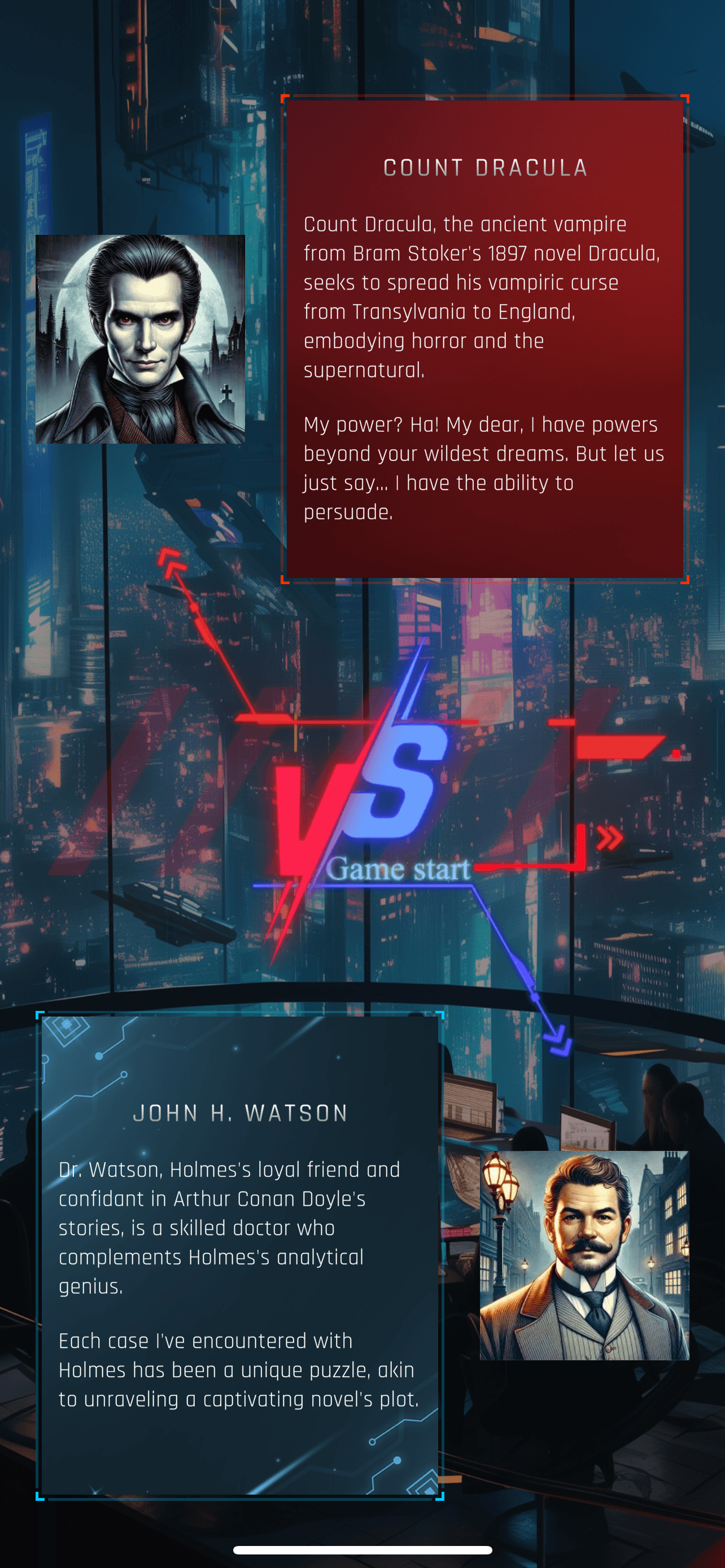
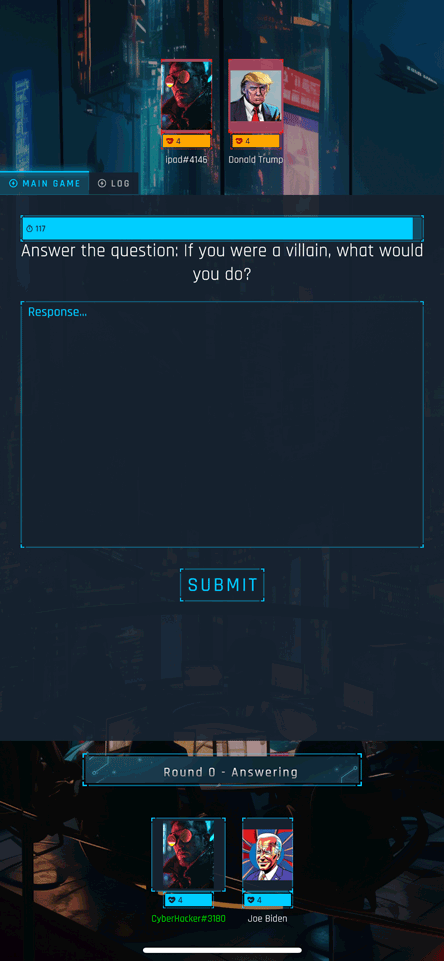






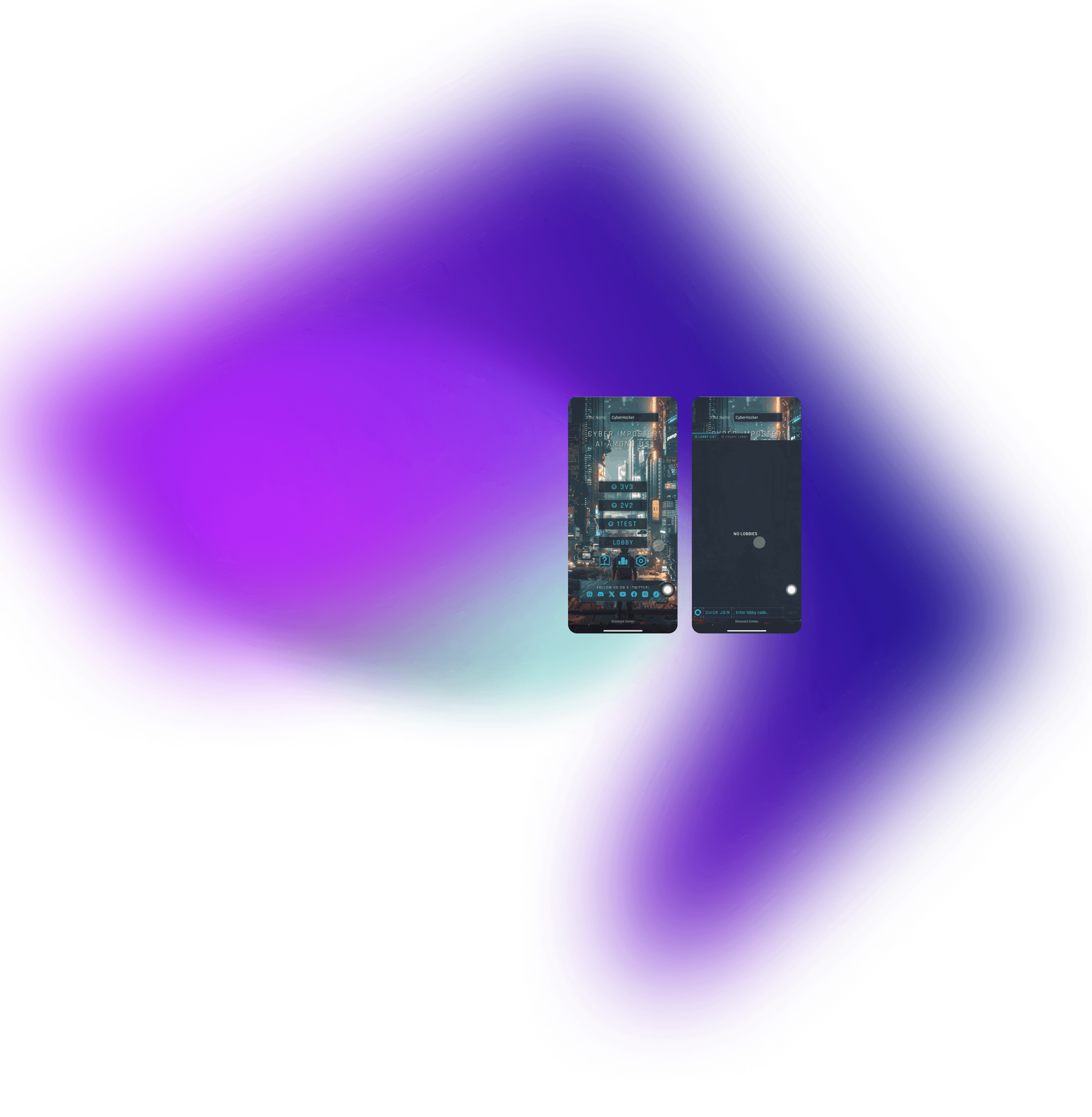
With the Lobby feature, you can easily join your friends and start playing together! Simply click the Lobby button on the main menu to create or join a lobby.
Click the tab at the top to switch to the Create Lobby interface.
Lobby
Create Lobby
Toggle the Public/Private button to choose whether your lobby is visible to other players online.
Public Lobby: This lobby will be visible in the lobby list, allowing any online player to join.
Private Lobby: This lobby will be invisible to others in the lobby list, and can only be accessed by players with the access code.
Lobby
Create Lobby


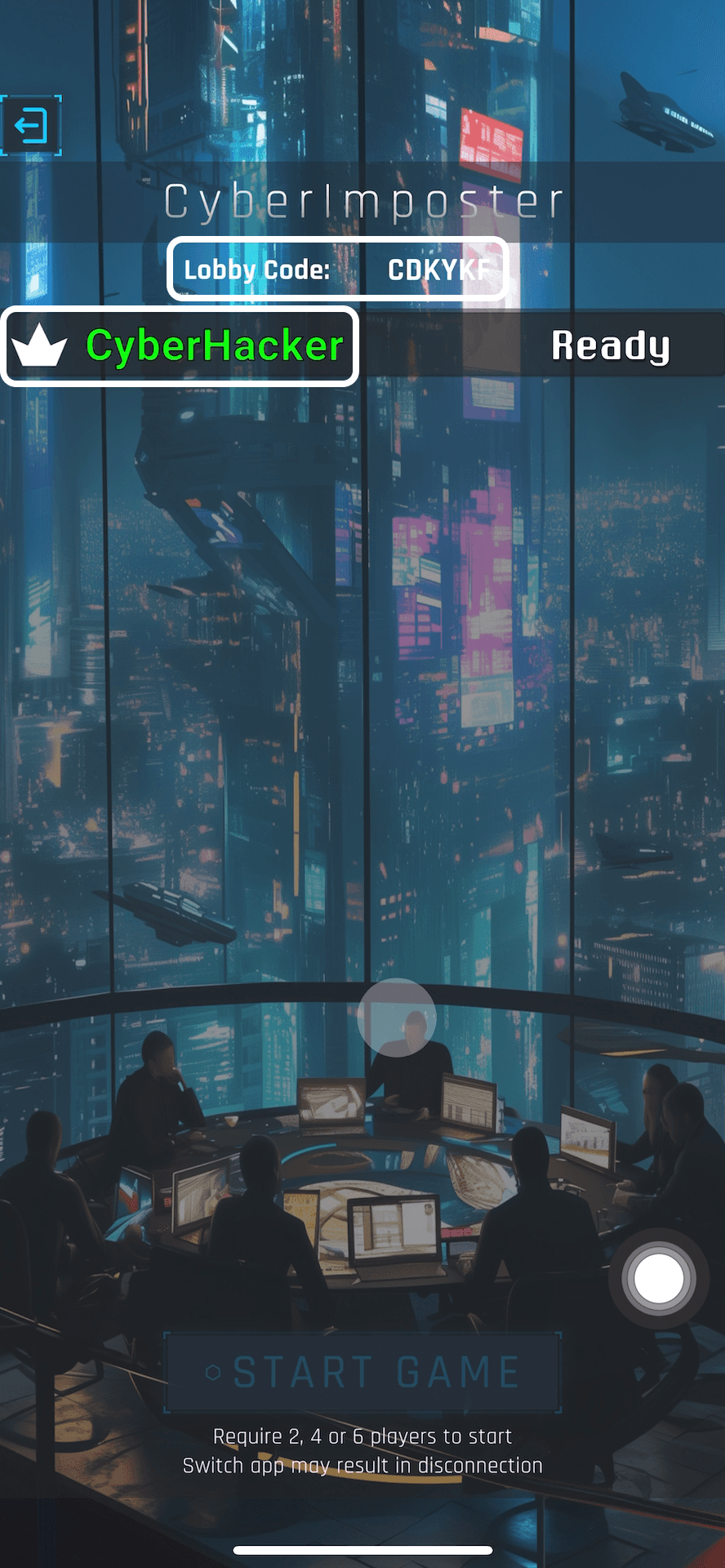
Enter your Lobby Name in the text field below the Public/Private toggle, and when you're ready, click the Create button to set up your lobby.
If you create a lobby, you will become the lobby owner and can share the access code with your friends so they can join.
Lobby
Create Lobby
You can easily join any public lobby from the list by selecting the lobby name you'd like to enter.
If your friend shares you with an access code, you can join by entering the code at the bottom of the lobby interface.
Lobby
Join Lobby


If you want to quickly join a lobby, click on 'Quick Join,' and the system will automatically place you in a lobby from the lobby list.
Click the refresh button to update the list of available lobbies.
Lobby
Join Lobby


When you join a lobby, your default status is 'Ready.' If you uncheck the cancel button at the bottom, your status will change to 'Not Ready.' The game will start only when all players are marked as ready.
The game can only be started when all players are 'Ready' and the player count reaches 2, 4, or 6. Only the lobby owner can start the game.
Lobby
Join Lobby
Start Game from Lobby





Click the 'Share Results' button and select your desired social media platform to share your game results. You can edit the post and include a screenshot of the Leaderboard.
Share your result
Post-Game Recap
Q: Why can't my teammates hear my voice or vice versa, even though I turned on my microphone during the game?
A: First, try increasing your smartphone's volume or disabling Silent Mode to ensure sound is enabled. Then, check the in-game settings to ensure the game volumes are not turned off. Another possible issue is that your microphone might be disabled in the smartphone's system settings. Go to the system settings to check if the microphone is allowed for use in the game.
Troubleshoot